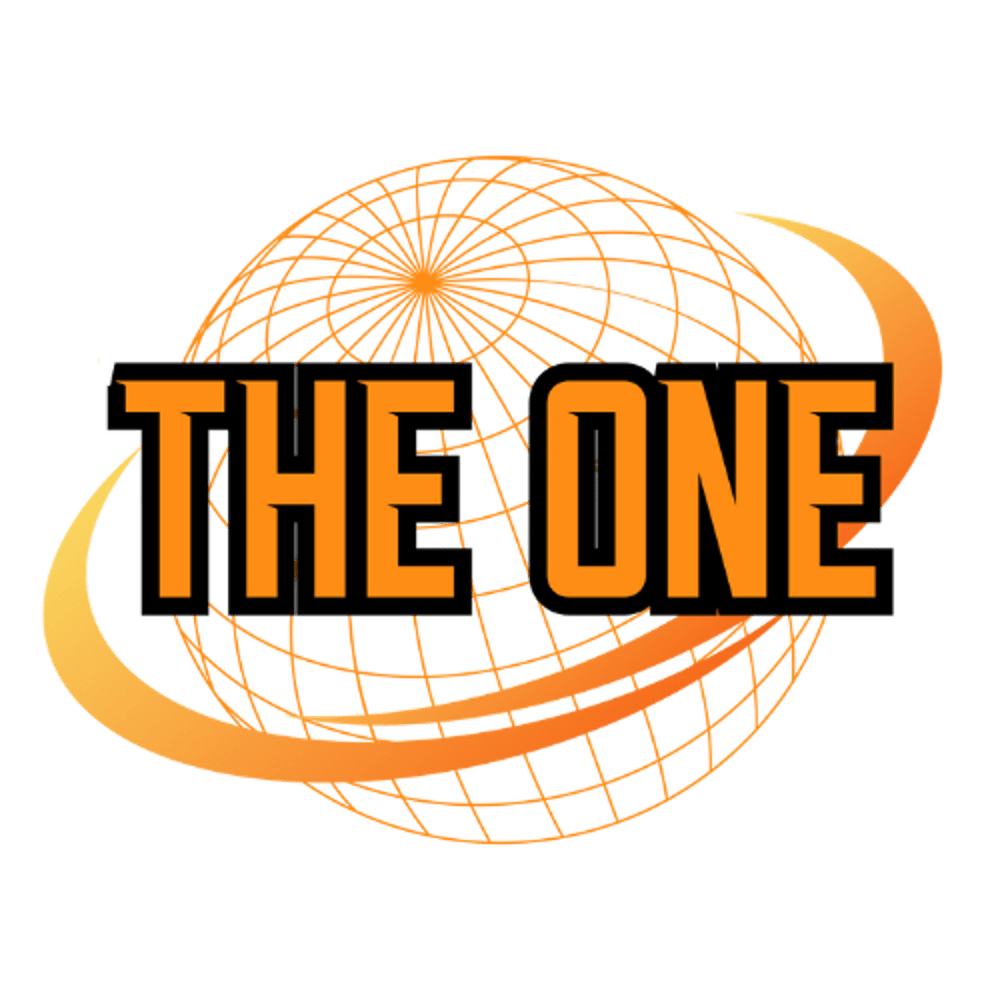How To Download The One Academy App For Any Device
The One Academy is now accessible for every member on every device via an app for more convenient access. Here’s how you can install the latest version of The One Academy App on your Android, iOS, Windows, or macOS device:
Download The One Academy App for any Device.
Get Our App Today
Use the table of contents below to quickly navigate to the guide for downloading the app for your device.
1) The One Academy App for iOS
Follow the steps below to download and install The One Academy App on your iPhone or iPad:
- Open the App Store on your device.
- In the search bar, type “The One Academy”.
- Tap on the app with the official logo.
- Press Get to download and install the app.
- Once installed, open the app and log in with your The One Academy account to access your content.
Alternatively, you can download it directly using the link below:
2) The One Academy App for Android
Follow the steps below to download and install The One Academy App on your Android device:
- Open the Google Play Store on your device.
- In the search bar, type “The One Academy”.
- Tap on the app with the official logo.
- Press Install to download and install the app.
- Once installed, open the app and log in with your The One Academy account to access your programs and content.
Alternatively, you can download it directly using the link below:
3) The One Academy App for Windows
Follow these steps to install The One Academy App on your Windows device:
3.1) Log into your account
Open Google Chrome or Microsoft Edge on your Windows device. If you are currently using a different browser, such as Firefox or Opera, make sure to switch to Chrome or Microsoft Edge for this tutorial.
Afterwards, visit the login portal of The One Academy and log into your account.
3.2) Using Google Chrome
Once you are logged in, click on ‘Open With’ in the address bar of Google Chrome, as shown in the screenshot below.
Then click ‘Install,’ and you’re done.

3.3) Using Microsoft Edge
Within The One Academy web app, click on the ‘Install’ icon in the address bar of Microsoft Edge, as shown in the screenshot below.
Then click ‘Install,’ and you’re done.

4) The One Academy App For macOS
Follow these steps to download The One Academy App on your macOS device:
4.1) Log into your account
Open Safari or Google Chrome on your macOS device. If you are currently using a different browser, make sure to switch to either Google Chrome or Safari for this process.
Next, visit the official login page and log into your account.
4.2) Using Safari
Once you are logged in to your account, open the “File” menu located at the top of the Safari browser window. After that, click on “Add to Dock…” from the dropdown menu.
You can now easily access The One Academy app directly from your Dock, just like any other application on your desktop
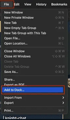
4.3) Using Google Chrome
Within the web version of The One Academy, click on the “Open With” option located in the address bar of Google Chrome.
Afterwards, click on “Install” from the dropdown menu that appears, and you’re done. You can now easily access The One Academy directly from your desktop.